
Rated ⭐ ⭐ ⭐ ⭐ ⭐ 4.9
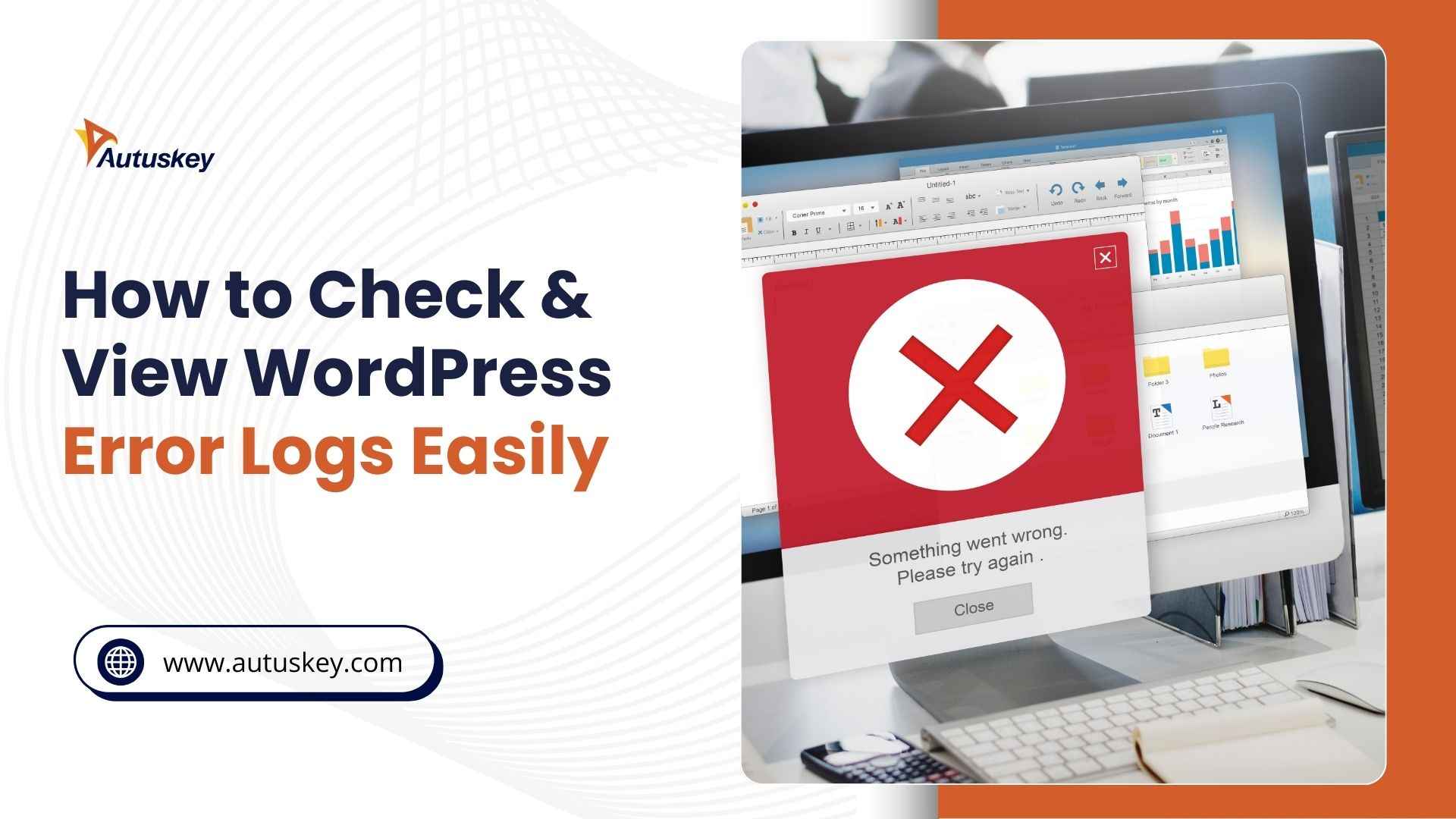
Ever had your WordPress site suddenly crash, show strange errors, or load at a snail’s pace? That’s where WordPress error logs come in. They act like a built-in detective, recording exactly what went wrong behind the scenes.
Here’s something worth noting: In 2023, plugins were responsible for 96.77% of all new WordPress vulnerabilities, according to Patchstack’s 2024 security report. That means most issues don’t come from WordPress itself but from the add-ons you install.
In this guide, you’ll learn how to enable error log in WordPress and where to view WordPress error logs. By the end, you’ll know how to quickly spot problems like PHP warnings, memory issues, or plugin conflicts, and fix them before they hurt your site.
Let’s dive in and make troubleshooting WordPress a whole lot easier.
WordPress error logs are simple files that record issues happening inside your website. They track warnings, PHP errors, and conflicts that may disrupt performance. Additionally, these logs are crucial because they help developers diagnose issues without guessing.
Now, let’s break it down further:
To begin with, error logs capture detailed problems such as missing files, broken code, and faulty scripts that cause site disruptions.
Subsequently, they help you log WordPress errors effectively and make it easier to debug technical issues without confusion.
They highlight plugin or theme conflicts by showing exact error messages linked with specific files or functions.
They support developers by recording timestamps and helping identify exactly when an error or crash first occurred.
Lastly, they simplify how to check WordPress error logs, offering a structured way to find and resolve issues quickly.
At times, issues may appear due to caching problems, so developers review steps like how to clear cache in WordPress before diving deeper into error logs.
Ultimately, WordPress error logs matter because they give you direct insight into hidden problems. With this information, you can fix errors quickly, improve stability, and reduce downtime. Therefore, logs are a vital tool for smoother website management.
WordPress error logs are essential because they reveal hidden problems in your site. Subsequently, they help spot plugin conflicts, PHP errors, and performance issues quickly. Therefore, by reading these logs, you reduce guesswork and solve problems with speed.
Now, let’s explore the real benefits:
Faster Debugging- With logs, you can find root causes faster. Developers can log WordPress errors and fix them in less time.
Plugin and Theme Issues- Error logs highlight faulty code from plugins or themes, showing exactly where conflicts break your website.
Better Error Tracking- Logs help you check error logs with detailed timestamps, file paths, and error messages for easier diagnosis.
Improved Site Stability- By monitoring logs, you fix recurring issues. This further makes your site smoother and reduces downtime risks significantly.
Proactive Maintenance- Sometimes, reviewing logs shows patterns. Developers act early, preventing major problems before they harm the site.
In fact, many performance issues arise when plugins clash, whether caching tools or WordPress SEO plugins, and logs often reveal these hidden conflicts clearly.
Ultimately, WordPress error logs give you an advantage by simplifying error detection. When combined with steps like how to enable error log in WordPress, they provide clarity, reduce downtime, and help your website run consistently well.
Activating WordPress error logs helps you identify issues directly from your configuration. Instead of guessing, you can follow simple steps. This process is handled using the wp-config.php file, which controls many critical settings for your WordPress site.
Here’s how you do it step by step:
Access wp-config.php
First, log in to your hosting account, then locate your site’s root folder and open the wp-config.php file.
Find Debug Settings
Next, search for the line with WP_DEBUG. If it’s not present, you can add it manually.
Enable Debugging Mode
Add this line: define( 'WP_DEBUG', true );
Turn on Logging
Then, include: define( 'WP_DEBUG_LOG', true );. This step allows you to log WordPress errors inside a debug.log file.
Optional: Hide Errors on Screen
For cleaner display, add: define( 'WP_DEBUG_DISPLAY', false );
Now, the system will check WordPress error logs inside wp-content/debug.log. This file shows you all recent errors, including plugin or theme conflicts.
Ultimately, enabling WordPress error logs using wp-config.php gives developers precise insights into site issues.
With logs activated, you gain faster debugging, better tracking, and fewer interruptions. This, therefore, makes it easier to troubleshoot effectively and keep your WordPress site running smoothly.
To view WordPress error logs, access the debug.log file in the wp-content folder. Alternatively, some hosting panels display logs directly within their control dashboard.
Sometimes, you may need FTP access to locate logs. Meanwhile, cPanel often provides direct log viewing and error tracking options.
By learning how to check WordPress error logs, developers quickly identify issues. Additionally, many WordPress development companies rely on these logs before making fixes or debugging critical site problems.
Logs help you log WordPress errors accurately and troubleshoot faster. For even smoother performance, developers also suggest steps like how to enable error log in WordPress when required.
Furthermore, checking logs regularly also reduces risks and prevents recurring technical issues from harming your website.
WordPress error logs record recurring problems like memory exhaustion, PHP errors, and database failures. They act as an early warning system, keeping your site safe and functional.
Now, let’s break down some common errors that developers usually detect by carefully reading and analyzing detailed WordPress error logs.
PHP fatal errors occur when code execution stops unexpectedly. Consequently, the site may display a white screen or crash completely.
By analyzing logs, developers quickly identify faulty scripts. Additionally, many WordPress development companies rely on logs before implementing fixes.
A common WordPress error involves memory limits being exceeded. In such cases, heavy plugins or themes often cause problems. Therefore, checking WordPress error logs helps trace resource-heavy files.
Moreover, troubleshooting with logs supports better optimization for smooth performance.
At times, WordPress error logs reveal failed database connections. This may result in the dreaded "Error establishing a database connection." Thus, logs help pinpoint incorrect credentials. Furthermore, log WordPress errors to identify inconsistent server responses.
Occasionally, conflicting plugins or themes disrupt site functionality. As a result, error logs highlight conflicts causing breakages. Moreover, developers frequently inspect logs before deactivating problematic plugins.
WordPress error logs guide quick detection and targeted conflict resolution.
Checking error logs allows you to identify recurring issues quickly. By reviewing logs carefully, developers diagnose problems early and prevent small errors from escalating into critical downtime.
Monitoring WordPress error logs becomes easier with specialized plugins. These tools simplify debugging, improve tracking, and highlight recurring issues for developers and site administrators.
Now, let’s explore some reliable tools that help manage and log errors in WordPress environments.
WP Debugging – This plugin activates debug mode quickly and makes it easier to identify issues inside error logs.
Query Monitor – It highlights database queries, PHP errors, and memory usage, simplifying the detection of performance problems within logs.
Error Log Monitor – This lightweight tool notifies administrators about new entries in WordPress error logs instantly.
Debug Bar – It adds a debug menu for viewing PHP errors and queries while working with an Elementor WordPress theme.
Using tools makes reading and managing WordPress error logs much simpler. With the right plugins, even complex problems become easier to locate and troubleshoot effectively.
Managing WordPress error logs is crucial for long-term site stability. Without structured log management, small problems can grow into significant challenges.
With that in mind, let’s look at practical steps that keep error logs structured, safe, and consistently usable.
Regular Log Rotation – Rotate logs periodically to prevent file overload and maintain clarity in WordPress error logs.
Restrict File Access – Protect log files with proper permissions to stop unauthorized access, as WordPress experts strongly recommend.
Filter Unnecessary Data – Remove irrelevant entries frequently so logs only display information valuable for troubleshooting errors.
Use Secure Storage – Store logs securely to avoid accidental leaks while reviewing sensitive server-related information.
Track Trends Consistently – Compare logs over time to identify repetitive WordPress error log patterns that need deeper analysis.
Adopting these practices streamlines WordPress error logs management. By keeping them clean and secure, developers resolve problems quickly and sustain reliable site performance
Regularly checking WordPress error logs is not just a technical task, it is a safeguard against unexpected site issues. By reviewing logs consistently, you can quickly detect problems, identify plugin or theme conflicts, and prevent downtime.
Additionally, when you enable error log in WordPress, you gain deeper insights into server-side errors, performance bottlenecks, and hidden vulnerabilities. This proactive approach reduces risks, strengthens site stability, and improves long-term reliability.
Looking to simplify WordPress management, debugging, and performance optimization?
Autuskey provides expert WordPress solutions that help businesses thrive. Connect with our team today and let us handle the errors while you focus on growth..
CONTACT US
Partner with Autuskey to build a remote, Agile software development team. Partner with Autuskey to build a remote, Agile software development team.

Rated ⭐ ⭐ ⭐ ⭐ ⭐ 4.9