
Rated ⭐ ⭐ ⭐ ⭐ ⭐ 4.9
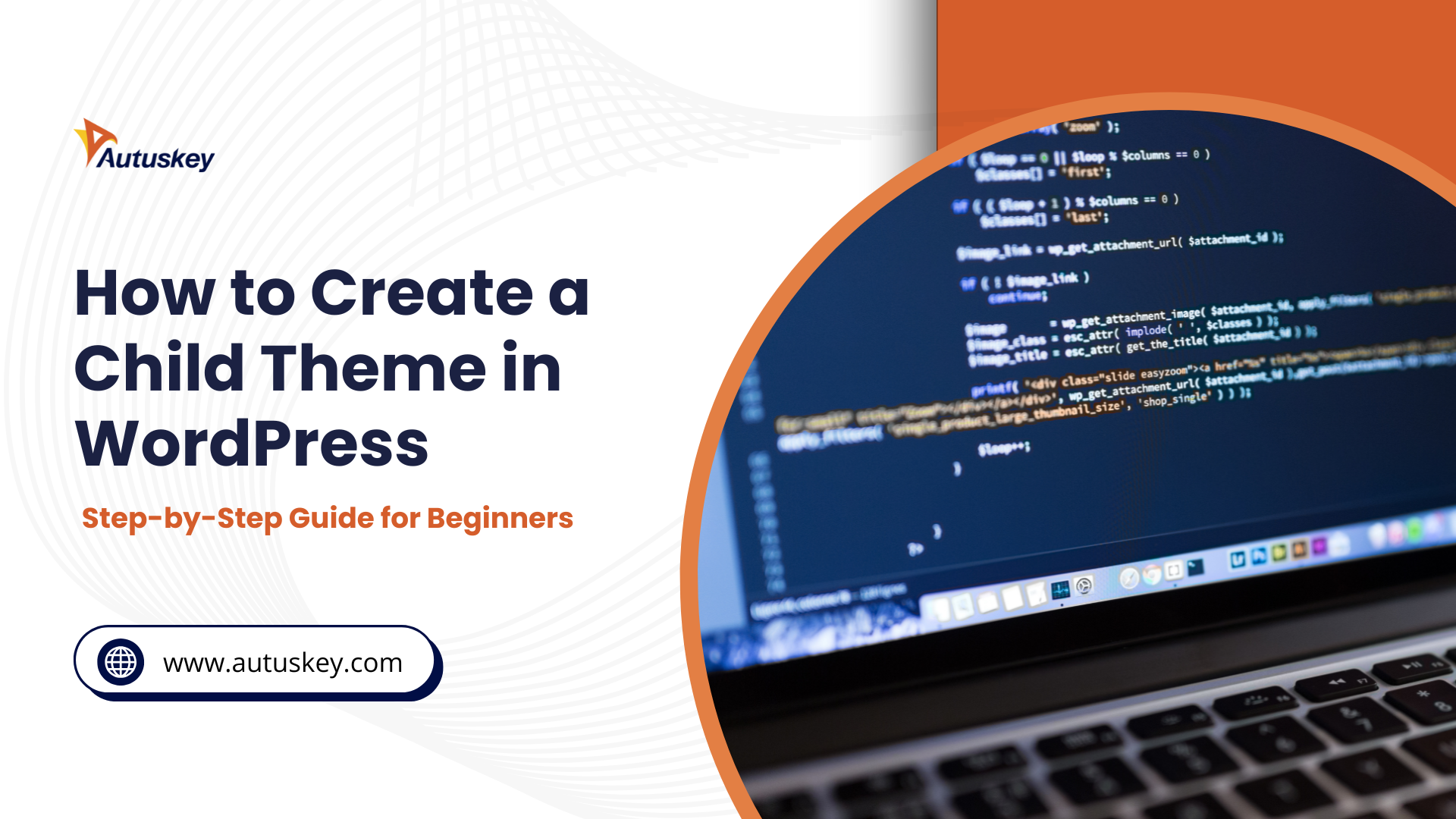
You've spent countless hours perfecting your WordPress website's design, only to lose everything after a theme update. Sound familiar? However, there's a simple solution that can save you from this heartbreak: learning how to create child theme WordPress.
When you create child theme WordPress properly, you protect your customizations while maintaining your site's functionality and security.
Additionally, mastering how to create child theme WordPress ensures your website remains stable and future-proof.
Understanding child themes is fundamental before diving into the creation process. Essentially, knowing how to create child theme WordPress acts as a protective layer between your customizations and the parent theme.
Furthermore, it inherits all the functionality and styling from its parent while allowing safe modifications.
A WordPress child theme is essentially a theme that inherits functionality and styling from another theme, called the parent theme.
Subsequently, learning how to create child theme WordPress is the recommended way of modifying an existing theme without losing your changes when the parent theme updates.
According to WordPress.org developer documentation, "Child themes are extensions of a parent theme. They allow you to modify an existing theme without directly editing that theme's code."
Child themes offer numerous advantages over direct theme modifications. First and foremost, they preserve your customizations during theme updates.
They provide a safe testing environment for new features. Moreover, they maintain your site's security by keeping the parent theme intact. Furthermore, child themes make troubleshooting easier by isolating custom code from the original theme files.
Understanding the importance of child themes goes beyond basic customization needs. Specifically, child themes represent best practices in WordPress development and maintenance. Moreover, they provide long-term benefits that direct theme editing simply cannot match.
When you create child theme WordPress instead of editing the parent theme directly, you gain significant advantages. Primarily, theme updates won't overwrite your customizations.
You maintain a clear separation between the original code and your modifications. Furthermore, child themes enable easier debugging and troubleshooting processes.
Direct theme editing poses several risks that child themes eliminate. For instance, theme updates automatically overwrite any custom modifications you've made.
Child themes also offer better organization and maintainability. Specifically, they keep all your customizations in one location.
With over 810 million websites using WordPress in 2024 and 43.6% of all live websites on the internet powered by WordPress, proper theme management becomes increasingly important.
Consequently, learning to create child theme WordPress becomes essential for website owners and developers alike.
Knowing how to create child theme WordPress manually provides complete control over the process. Furthermore, it helps you understand the underlying structure and functionality. Additionally, manual creation ensures compatibility with any WordPress theme.
Begin by accessing your WordPress installation through FTP, cPanel File Manager, or your hosting provider's file management system.
Subsequently, navigate to the /wp-content/themes/ directory where all themes are stored. Next, create a new folder for your child theme using a descriptive name like your-parent-theme-child.
To create child theme WordPress, the folder name should indicate its relationship to the parent theme. For example, if your parent theme is "Twenty Twenty-Four," name your child theme folder "twentytwentyfour-child."
Avoid spaces and special characters in folder names to prevent potential issues.
Within your child theme folder, create a new file named style.css. This file serves as the primary stylesheet for your child theme. Moreover, it contains essential header information that WordPress uses to recognize and activate your child theme.
Add the following header information at the top of your style.css file:
css
/*
Theme Name: Your Parent Theme Child
Description: Child theme of Your Parent Theme
Author: Your Name
Version: 1.0
Template: parent-theme-folder-name
*/
The "Template" line is crucial as it tells WordPress which parent theme to inherit from. Specifically, use the exact folder name of your parent theme. Additionally, ensure all header information is accurate and descriptive. Furthermore, the version number helps track changes and updates to your child theme.
After adding the header, to create child theme WordPress, you can include custom CSS rules. However, first, you'll need to properly enqueue the parent theme's stylesheet in the next step. Moreover, this ensures your child theme loads all necessary styles correctly.
Create a functions.php file in your child theme folder to handle theme functionality. This file enables you to enqueue stylesheets properly and add custom functions. Moreover, to create child theme WordPress, it ensures your child theme loads all necessary resources correctly.
Add the following code to your functions.php file:
php
<?php
function enqueue_parent_styles() {
wp_enqueue_style( 'parent-style', get_template_directory_uri() . '/style.css' );
}
add_action( 'wp_enqueue_scripts', 'enqueue_parent_styles' );
?>
This code properly loads the parent theme's stylesheet. Additionally, it ensures styling inheritance works correctly. Furthermore, using wp_enqueue_style() follows WordPress best practices for loading stylesheets. Moreover, this approach prevents potential conflicts with other themes and plugins.
The functions.php file also serves as a location for additional custom functions.
Navigate to your WordPress admin dashboard and go to Appearance > Themes. Your newly created child theme should appear in the available themes list. Moreover, it will display the information you provided in the style.css header.
Click "Activate" to enable your child theme. Subsequently, your website will use the child theme while inheriting all functionality from the parent theme. Furthermore, you can now safely make customizations without risking data loss during updates.
After activation, test your website thoroughly to ensure everything functions correctly. Moreover, to create child theme WordPress, check various pages, posts, and interactive elements. Additionally, verify that all plugins continue working as expected.
Using a Child Theme Generator
For users who prefer automated solutions, knowing how to create child theme WordPress generators quick and efficient alternative. Furthermore, these tools eliminate manual coding requirements while maintaining professional standards.
A child theme generator is a tool that automatically creates child themes without manual coding. Essentially, these generators create the necessary files and folder structure instantly.
Moreover, learning how create child theme WordPress, ensures proper formatting and include essential header information. Additionally, many generators offer customization options and additional features.
The automation provided by generators makes child theme creation accessible to all skill levels. Subsequently, more users can implement proper theme management practices.
Generators often include additional features like custom CSS editors and template file creators.
Several reliable child theme generators are available for WordPress users. The WordPress.org plugin repository includes several free options.
Additionally, many premium theme frameworks include built-in child theme generators. Furthermore, to create child theme WordPress, check online web-based generators that offer convenient browser-based creation tools.
Popular free plugins include "Child Theme Configurator" and "One-Click Child Theme." Moreover, these plugins provide friendly User interfaces and comprehensive documentation.
To create child theme WordPress, use features like style copying and custom function integration. Furthermore, they handle the technical aspects while providing customization options.
Online generators provide convenient browser-based creation without plugin installation. Moreover, they're useful for users who prefer not to install additional plugins.
Web-based tools often include helpful tutorials and documentation. Furthermore, they typically generate downloadable ZIP files for easy installation.
Despite following proper procedures, users occasionally encounter issues when creating child themes. However, most problems have straightforward solutions.
Moreover, understanding common issues to create child theme WordPress, helps prevent future complications. Troubleshooting skills improve overall WordPress management capabilities.
When styles don't load properly, several factors might be responsible. First, check that your functions.php file correctly enqueues the parent stylesheet.
Additionally, verify that the "Template" line in style.css matches your parent theme's folder name exactly. Moreover, ensure all file names and folder structures follow proper conventions.
Browser caching while learning how to create child theme WordPress, often causes styling issues after child theme activation. Therefore, clear your browser cache and any caching plugins.
Try viewing your site in an incognito or private browsing window. Furthermore, check if a caching plugin requires manual cache clearing after theme changes.
CSS conflicts between parent and child themes sometimes cause styling problems. Therefore, to create child theme WordPress, inspect your site using browser developer tools to identify conflicting rules.
Use more specific CSS selectors to override parent theme styles. Furthermore, consider using !important declarations sparingly when necessary to resolve conflicts.
Plugin conflicts can affect child theme functionality. Therefore, to create child theme WordPress, deactivate plugins temporarily to identify potential conflicts. Test your child theme with only essential plugins active. Furthermore, contact plugin developers if specific conflicts persist after identification.
WordPress updates occasionally introduce changes that affect child theme functionality. Subsequently, review WordPress changelog notes for breaking changes.
Additionally, update your child theme code to maintain compatibility with newer WordPress versions. Moreover, test thoroughly after each WordPress core update.
Server-level issues sometimes prevent proper PHP execution. Therefore, to create child theme WordPress, check your hosting provider's error logs for specific error messages.
Verify that your server meets current WordPress requirements. Furthermore, consider contacting technical support if server-related issues persist.
Effective child theme customization requires strategic planning and best practices. Moreover, proper techniques ensure maintainable and scalable modifications.
Following established patterns to create child theme WordPress, makes future updates easier. Organized customization approaches improve long-term website management.
Template file customization provides powerful design control within child themes. Specifically, you can copy parent theme template files to your child theme folder for modification.
To create child theme WordPress templates automatically override corresponding parent theme files. Moreover, this approach preserves your changes during parent theme updates.
When copying template files, maintain the exact folder structure from the parent theme. For example, if modifying single.php, place it directly in your child theme's root folder.
When copying files from subfolders like /template-parts/, recreate the same folder structure in your child theme. Furthermore, only copy files you actually need to modify to keep your child theme clean.
Template modifications should focus on specific functionality changes rather than complete rewrites. Moreover, small, targeted changes are easier to maintain and troubleshoot.
Consider using a template to create child theme WordPress hooks and filters when possible instead of copying entire template files. Subsequently, this approach maintains better compatibility with parent theme updates.
Additionally, hooks and filters often provide cleaner, more maintainable solutions. Moreover, they reduce the risk of breaking functionality during theme updates.
Custom CSS additions should follow organized, maintainable approaches. Specifically, group related styles together and use clear, descriptive comments.
Additionally, to create child theme WordPress, follow consistent naming conventions for custom classes and IDs. Moreover, consider using CSS preprocessors like SASS for complex styling projects.
Security considerations are crucial when adding custom functions. Therefore, sanitize and validate all user inputs properly.
Additionally, use WordPress's built-in functions whenever possible for security. Moreover, to create child theme WordPress, avoid executing user-provided code directly. Furthermore, regularly update custom functions to address potential security vulnerabilities.
With the WordPress theme directory containing "nearly 13,000 free themes" and ThemeForest offering "another 12,000 paid options," the need for safe customization becomes increasingly important.
Consequently, mastering child theme customization techniques enables you to leverage this vast ecosystem effectively.
Learning how to create child theme WordPress represents a fundamental skill for anyone serious about WordPress website management.
Throughout this comprehensive guide, we've explored the essential steps, best practices, and troubleshooting techniques necessary for successful child theme implementation.
The benefits of implementing child themes extend far beyond simple customization protection. Furthermore, they provide a professional foundation for website development and maintenance.
Remember that when you create child theme WordPress, you're investing in your website's long-term success and stability. Moreover, the skills you've learned will serve you well throughout your WordPress journey.
Proper child theme implementation demonstrates professional web development practices that clients and colleagues will appreciate.
Our expert team at Autuskey understands the intricacies of WordPress customization and can ensure your website remains secure, fast, and perfectly tailored to your needs.
Contact Austuskey today to discover how our WordPress expertise can transform your online presence and drive your business forward with confidence.
CONTACT US
Partner with Autuskey to build a remote, Agile software development team. Partner with Autuskey to build a remote, Agile software development team.

Rated ⭐ ⭐ ⭐ ⭐ ⭐ 4.9